firemail
标题: VirtualBox打开虚拟机报错 supr3hardenedwinrespawn what 5 [打印本页]
作者: Qter 时间: 2023-8-1 14:05
标题: VirtualBox打开虚拟机报错 supr3hardenedwinrespawn what 5
https://blog.csdn.net/wbdxz/article/details/120100566
现象:
首次安装virtuabox之后,可以正常打开软件,并成功安装ubuntu虚拟机。但一旦重新启动电脑(win10 企业版1607),再次打开virtualbox软件,点击启动虚拟机,就会出现报错:“virtualbox supr3hardenedwinrespawn what 5 verr_invalid_name (-104)”
VirtualBox 版本号:6.1.26
https://download.virtualbox.org/ ... 1.26-145957-Win.exe
VirtualBox 版本号:VirtualBox 6.1.34 (released March 22 2022)
https://download.virtualbox.org/ ... 1.34-150636-Win.exe
解决方法:
管理员身份打开注册表:regedit
找到HKEY_LOCAL_MACHINE\SYSTEM\CurrentControlSet\services\VBoxDrv
将Start属性值由原来的1,改成3
创建一个脚本文件,start_VBoxDrv .bat
脚本内容:
@echo off
sc start vboxdrv
pause
用管理员身份运行start_VBoxDrv .bat,然后重启电脑,启动完成后再次用管理员身份运行start_VBoxDrv .bat,然后即可正常使用virtualbox虚拟机
**更新 2022/4/25 VirtualBox 6.1.34版本
start_VboxSup.bat脚本
@echo off
sc start vboxsup
pause
结语:
注意:
每次重新启动系统之后,都运行一下start_VBoxDrv.bat,然后再打开虚拟机就可以解决该问题
参考资料:
virtualbox.org • View topic - Hardening Fix (workaround) For Error After Install and Restart
————————————————
版权声明:本文为CSDN博主「SeniorZ」的原创文章,遵循CC 4.0 BY-SA版权协议,转载请附上原文出处链接及本声明。
原文链接:https://blog.csdn.net/wbdxz/article/details/120100566
作者: Qter 时间: 2023-8-1 14:10
HKEY_LOCAL_MACHINE\SYSTEM\CurrentControlSet\services\VBoxDrv\Start 由1改成3
start_VBoxDrv.bat- @echo off
- sc start vboxdrv
- pause
作者: Qter 时间: 2023-8-1 14:34
解决方法:
那是因为vboxdrv服务没有安装或没有成功启动,
64位的系统经常这样,
找到安装目录下的vboxdrv文件夹,
如D:\Program Files\Oracle\VirtualBox\drivers\vboxdrv,
右击VBoxDrv.inf,选安装,然后重启。
作者: Qter 时间: 2023-10-28 16:46
https://blog.csdn.net/qq_45730349/article/details/121470304
问题截图
操作系统是Windows10家庭版
一些试了没用的解决方法:
1.安装回 4.3. xxx 的版本
可能是受限于win10系统,开了兼容性都没法打开软件,安装5.2.4的版本也会出现和截图同样的问题(截图的是6.1.28)
2.安装Virtualbox目录下的\drivers\vboxdrv\VBoxDrv.inf
安装后重启电脑也没用,安装了直接打开软件也没用,安装软件后安装这个再打开软件也没用。
3.CMD执行命令"sfc/scannow"
这个可能有用,但至少在我这里是没用的。这是这个解决方法的原文章
一个可能有用的解决方法
来源:FIX: VirtualBox Error in supR3HardenedWiReSpawn - Error relaunching VirtualBox VM process 5 (Solved) - wintips.org - Windows Tips & How-tos
具体操作:
1.安装Virtualbox目录下的\drivers\vboxdrv\VBoxDrv.inf
2.打开注册表编辑器
3.打开路径 "HKEY_LOCAL_MACHINE\SYSTEM\CurrentControlSet\Services\VBoxDrv"
4.双击Start那一项,并把值设置为2,然后确认。
5.CMD执行 "bcdedit /set hypervisorlaunchtype off"
6.重启电脑
至此应该可以正常用了
=================================================23.05.07更新
最近才用到VirtualBox7.0.x版本,所以才发现这个问题,评论区已经有小伙伴指出来了,这里简单说一下。
VirtualBox7.0.8的版本并没有vboxdrv这个目录,取而代之的是vboxsup目录,因此在具体操作那里:
1. 安装Virtualbox目录下的\drivers\vboxsup\VBoxSup.inf (鼠标右键,安装)
3. 注册表路径是"HKEY_LOCAL_MACHINE\SYSTEM\CurrentControlSet\Services\VBoxSup"
其他步骤基本一样。
打开注册表的方式:
1. 按键盘上Windows+R
2. 输入regedit并回车即可
————————————————
版权声明:本文为CSDN博主「墨小小_Ofiicial」的原创文章,遵循CC 4.0 BY-SA版权协议,转载请附上原文出处链接及本声明。
原文链接:https://blog.csdn.net/qq_45730349/article/details/121470304
作者: Qter 时间: 2023-10-28 17:00
https://appuals.com/supr3hardenedwinrespawn/
The ‘Error in supR3HardenedWinReSpawn’ issue is encountered with Oracle Virtualbox Installations – typically a couple of seconds after attempts to start their virtual machine. Once this problem starts occurring, every new virtual machine that is created will show the same error message (making Virtualbox completely unusable).
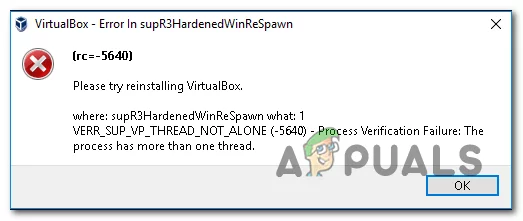 VirtualBox ‘Error in supR3HardenedWinReSpawn’
VirtualBox ‘Error in supR3HardenedWinReSpawn’One of the most common causes that will cause this type of behaviour is a missing driver (VBoxDrv.inf). It’s possible that due to some permission issues, the installation of this crucial driver doesn’t complete during the initial installation. In this case, you can fix the problem by installing the VBoxDrv.inf manually. Another potential cause that might spawn this particular error is a Registry inconsistency that points to the wrong driver directory. If this scenario is applicable, you can fix the issue swiftly by doing a registry check and adjusting the ImagePath string in case the directory is wrong.
If you started encountering the issue the very first time you tried to launch the VM, it’s likely that you’re seeing the error due to the fact that the VirtualBox VM doesn’t have enough RAM to work with. In this case, you can fix the issue swiftly by accessing the VM Settings and adjusting the allocated RAM.
There are a plethora of problems associated with the usage of the Default Paravirtualization option. It’s possible that it’s not supported by the OS you are trying to emulate. To fix the issue in this case, you will need to access your virtual machine settings and change the Paravirtualization from Default to KVM.
If you’re using an older PC configuration, it’s possible that hardware virtualization is disabled by default. In case your machine is unable to substitute this technology, an error might get thrown at every virtual machine startup. To fix the problem, simply access your UEFI / BIOS settings and ensure that Virtualization is allowed.
| 欢迎光临 firemail (http://firemail.wang:8088/) |
Powered by Discuz! X3 |
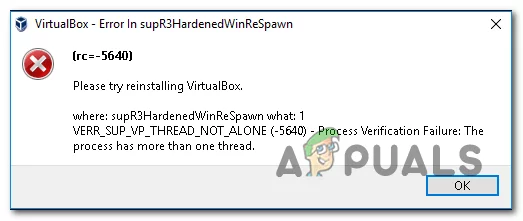 VirtualBox ‘Error in supR3HardenedWinReSpawn’
VirtualBox ‘Error in supR3HardenedWinReSpawn’